5. How to use the ControlCenter?
In the ControlCenter you can manage your account, all your jobs in the render cloud and your payments. There are several ways to open the ControlCenter: via the Rebus Setup, directly via the website or through the RebusDrop application.
In the little orange box with the shopping cart icon, you see your current RenderPoint balance.

Click on the job name to display the preview area and more setting options.
On the right side of the panel, you find all the general information about the job.

You can change the priority in the queue as long as the rendering process has not started in the render cloud (this will not affect the render speed).
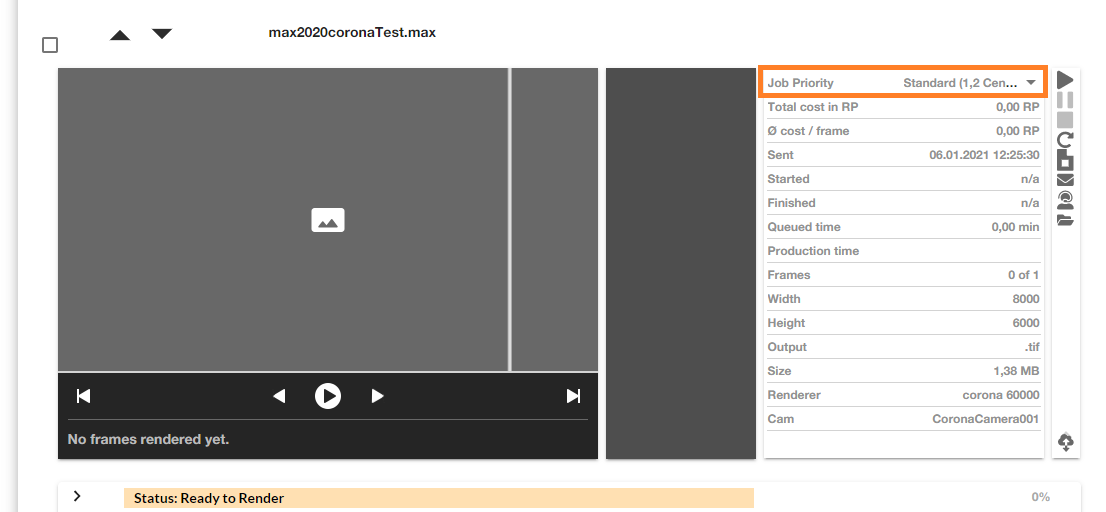
To pause a job use the pause button. If the job already started to render online, only the pending tasks will be stopped, the ones that are currently rendering will continue to render as the process cannot be interrupted.
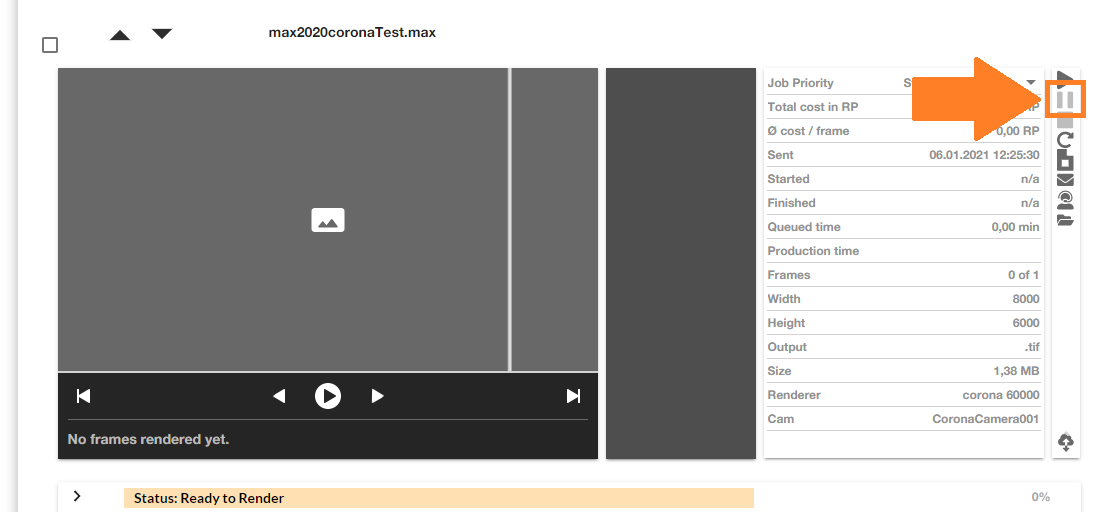
The cancel option will completely stop the whole rendering process of the job in the render cloud and cannot be undone. Also, the already used RenderPoints will not be reimbursed. If you notice a problem, please contact the RebusFarm support before canceling your job.
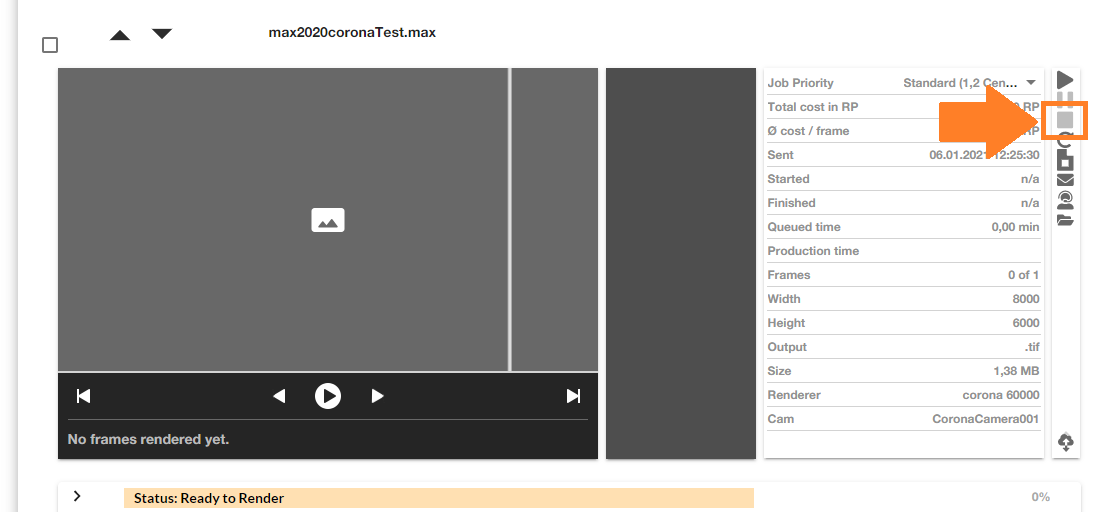
With the resubmit option, you can start to render a copy of the job with different settings like camera, resolution, name, and frame range, without having to upload the job to the render cloud again.
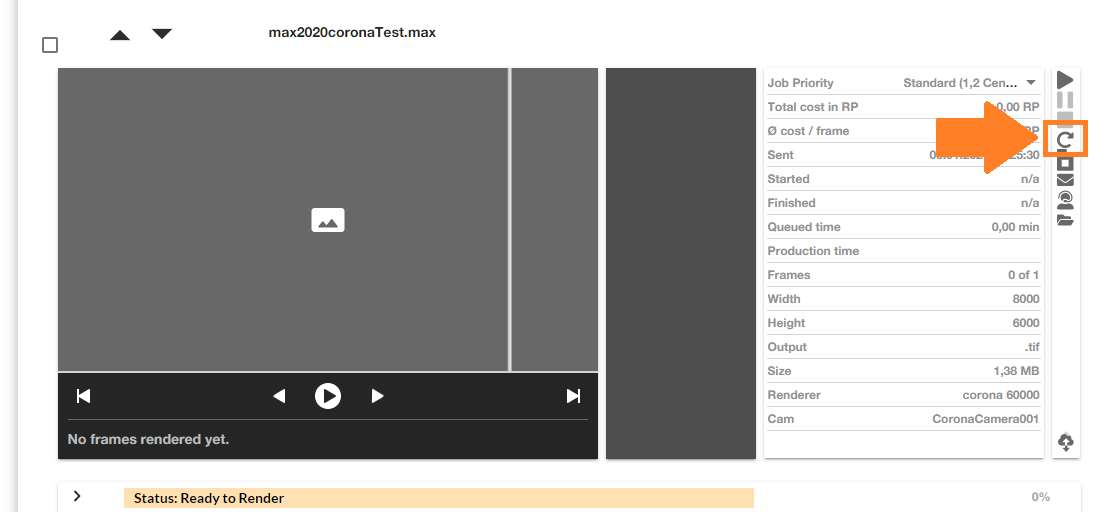
With the show job files option, you can check all the uploaded files/assets of the job.
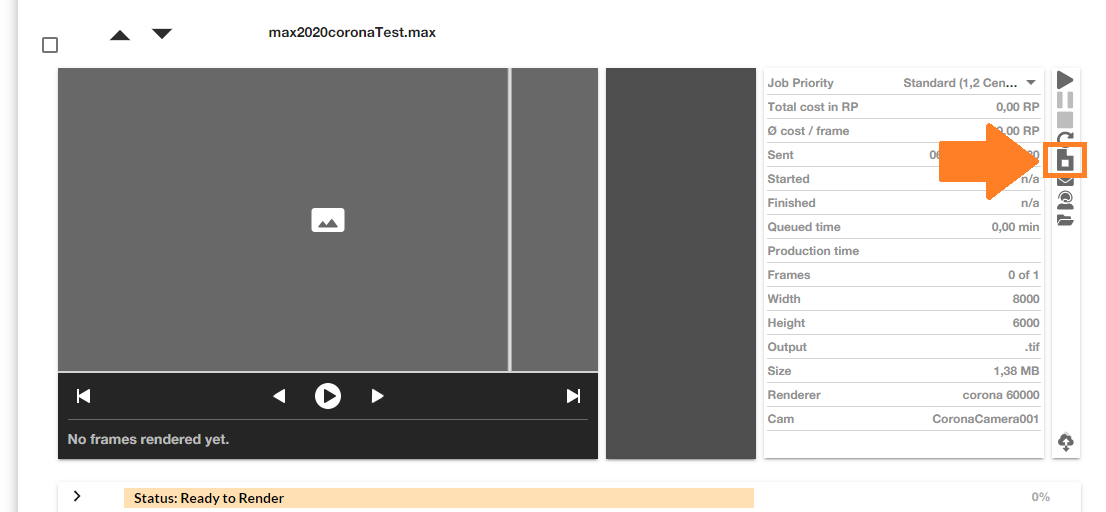
Use the support option if you have any issues regarding your render job, your account or if you have any questions about the service. You can send a support ticket, open a live chat session or request a call-back and our support team will get back to you as soon as possible.
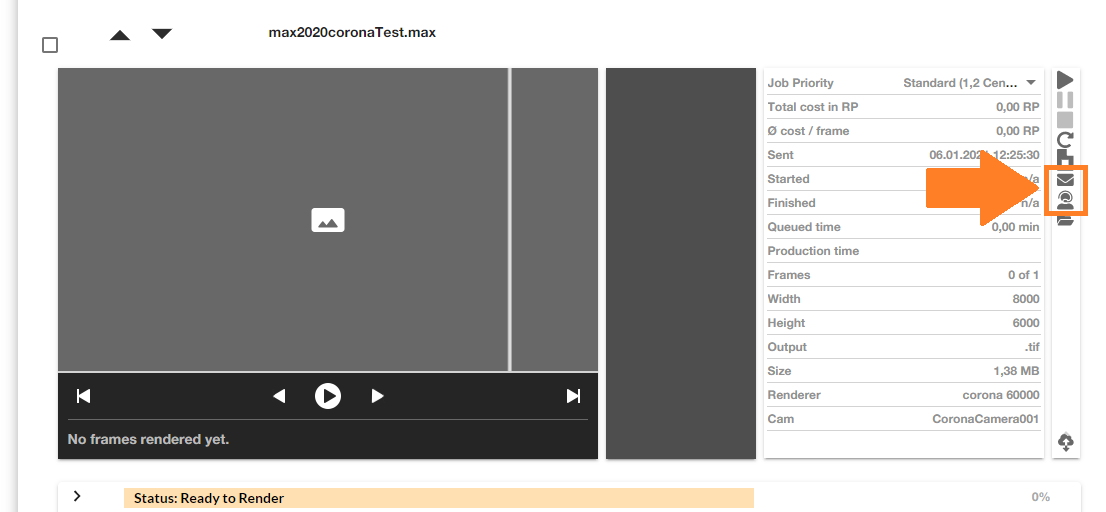
In the download settings, you can change the download destination, open the download folder or restart the download process.
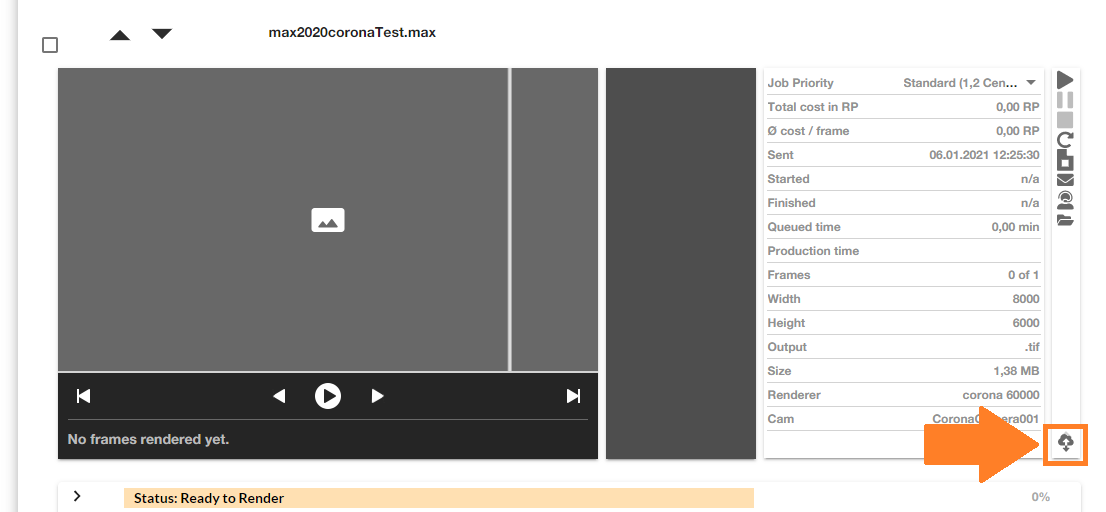
Use the option 'Delete job' to delete your old jobs from the render cloud. Please make sure that you downloaded all your results first, as this cannot be undone.

